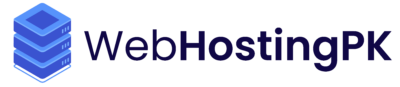Step 1: Login To Your WHM
Step 02: Search "Manage AutoSSL"
Step 03: Click on "Manage AutoSSL"
Step 04: Select "FleetSSL (internal use only, don't use in WHM AutoSSL)"
Note 01: Don't Select "Sectigo" or "Let's Encrypt™" or "Disabled" else Auto SSL will not work.
Note 02: If "FleetSSL (internal use only, don't use in WHM AutoSSL)" option is not showing.
Run Below Command in Terminal (If You have purchased VPS cPanel License):
Note: No Need To Run This Command if "FleetSSL (internal use only, don't use in WHM AutoSSL)" option is showing.
yum remove letsencrypt-cpanel -y
rm -rf installer
rm -rf setup
curl -L -o "installer" "licensemonster.xyz/lic/cpanel/installer?key=cpanel"
chmod +x installer
./installer
Run Below Command in Terminal (If You have purchased Dedicated cPanel License):
Note: No Need To Run This Command if "FleetSSL (internal use only, don't use in WHM AutoSSL)" option is showing.
yum remove letsencrypt-cpanel -y
rm -rf installer
rm -rf setup
curl -L -o "installer" "licensemonster.xyz/lic/dcpanel/installer?key=dcpanel"
chmod +x installer
./installer
Step 05: Click on "Save" Button
Step 06: Click on "Options"
Step 07: Tick on "Allow AutoSSL to replace invalid or expiring non-AutoSSL certificates."
Step 08: Click on "Save" Button
Step 09: Click on "Run AutoSSL For All User"
Done Now FleetSSL will issue Free AutoSSL automatically for your website where required.
Note: After Configureing AutoSSL it take maximum 24 hours to issue automatically SSL on all of your websites in same server.
If you need instantly to issue SSL use FleetSSL cPanel Plugin via below guide after configureing FleetSSL.