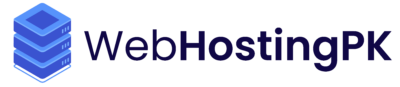How To Connect Your Server Using Putty
-
Step 01:
Download a Putty: https://www.chiark.greenend.org.uk/~sgtatham/putty/latest.html
Step 02:
Open Putty
Step 02:
Enter Your Server IP in Host Name (or Ip address) box
Step 03:
Click on Open Button
Step 04:
Click on Accept Button
Step 05:
Enter login as root and hit Enter Button
Step 06:
Then Type your root password (Password will not shown black screen which is called terminal) else you can copy your password and right click on terminal to paste.
Done Now You Are Sucessfully Login Into Terminal now you can run any command you need.
Step 02 (Set hostname of your server.) :
Run command below:
hostname server.yourdomain.com
Step 03 (Run Final cPanel Installation Command) :
cd /home && curl -o latest -L https://securedownloads.cpanel.net/latest && sh latest
(It take 5-30 Minutes to finish depending upon your server configuration )
Step 05 (After Installation done Login into your server) :
Open in browser: https://YOUR-IP:2087/ (Ex: https://35.75.169.80:2087/)
N.B: don't use http use https it will not open with http
Then login using username root and password same as your root password.