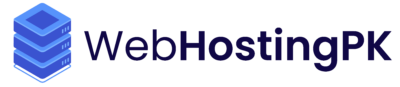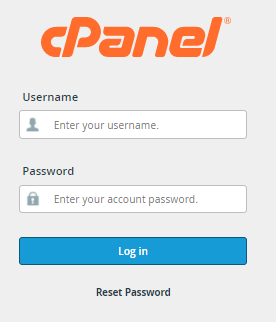Is your website showing an error when you try to upload big files? Don't worry! This guide will show you how to fix it using cPanel's tools. We'll use simple steps with pictures to help you along the way.
What's the Problem?
When you try to upload a big file (like a large video or many pictures at once), you might see this error:

How to Fix It
Step 1: Get to Your Control Panel
- Go to your website's cPanel (your web hosting company gave you the link)
- Type in your username and password
- Click "Login"
Step 2: Find the PHP Settings Tool
- Scroll down until you see "Software"
- Look for "MultiPHP INI Editor" (it has a gear icon)
- Click on it
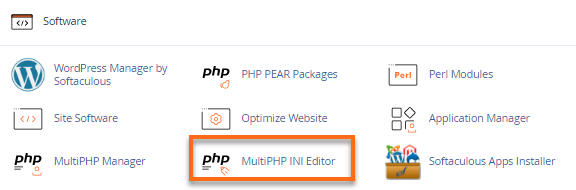
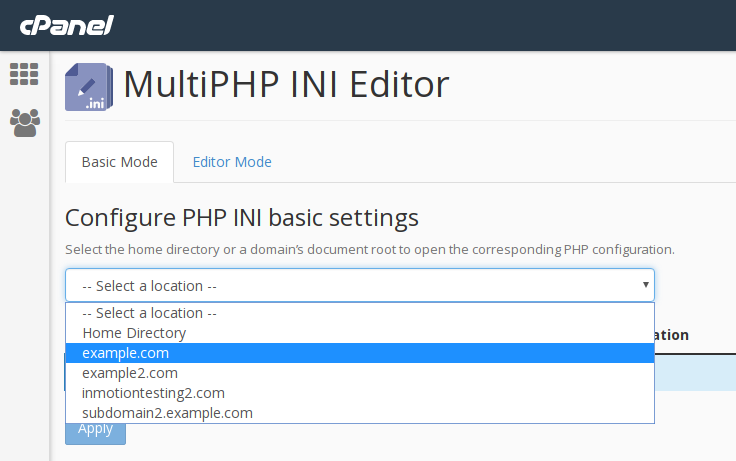
Step 3: Change the Settings
Now you'll see a page with lots of settings. Here's what to change:
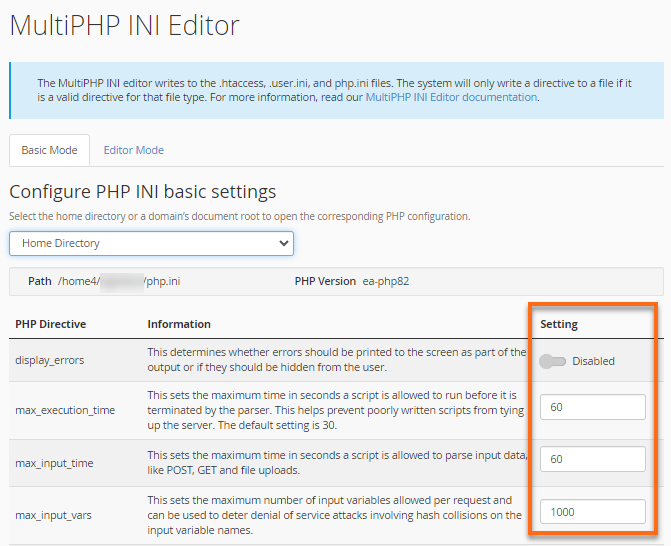
These are the important settings you need to change
Change these numbers:
- upload_max_filesize - How big files can be
- post_max_size - Should be a little bigger than upload_max_filesize
- memory_limit - How much memory PHP can use
- max_execution_time - How long PHP can run
- max_input_time - How long uploads can take
Here's what to put for different needs:
| If You Need To Upload... | Set upload_max_filesize to: | Set post_max_size to: |
|---|---|---|
| Small files (like photos) | 2M | 3M |
| Medium files (like videos) | 10M | 12M |
| Big files (like big videos) | 100M | 120M |
???? Note: "M" means megabytes - like the storage space on your phone!
Step 4: Save Your Changes
- Scroll to the bottom
- Click the "Apply" button
- Wait for the green success message
Step 5: Check If It Worked
Try uploading your file again. It should work now!
If You Still Have Problems
Try These Quick Fixes:
- Clear your browser's history and cache
- Try using a different web browser
- Wait a few minutes and try again
Ask for Help If:
- The error keeps showing up
- You can't find the settings
- You're not sure what numbers to use
Safety Tips
Important Things to Remember:
- Only allow big uploads if you really need them
- Don't make the limits bigger than you need
- Be careful about what kinds of files people can upload
Need More Help?
- Ask your web hosting company
- Look at their help guides
- Have a teacher or friend check your work
Quick Summary:
✅ Log into cPanel ✅ Find MultiPHP INI Editor ✅ Change the upload size settings ✅ Save your changes ✅ Test by uploading a file
Was this guide helpful? Share it with friends who might need it too!
Tuesday, October 29, 2024